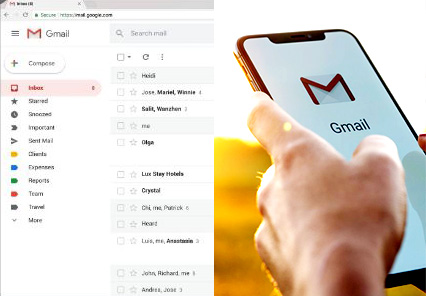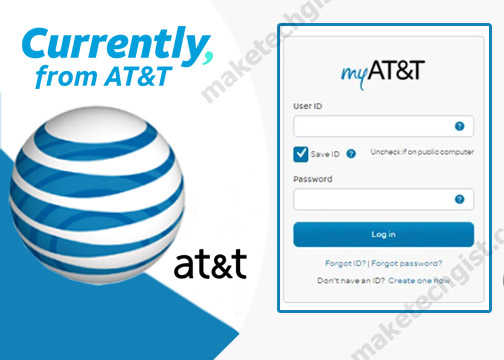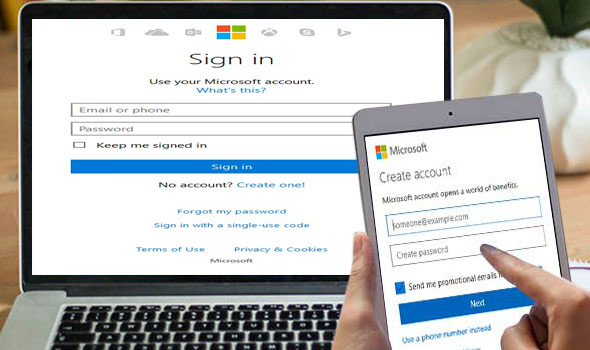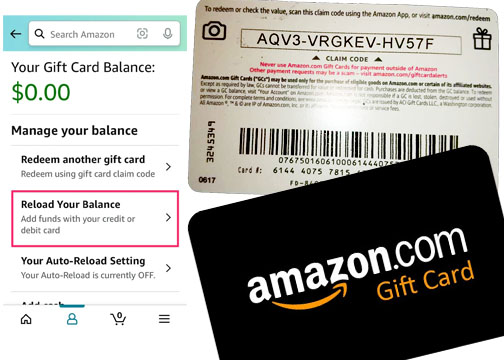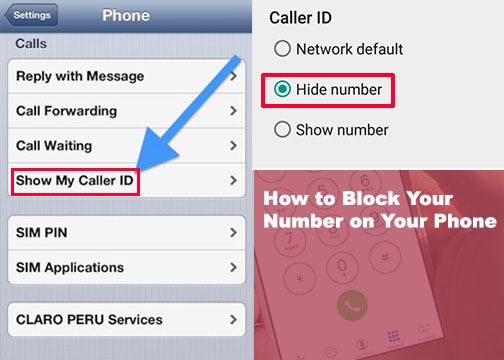This post will guide you on how you can search in Gmail to find any email or sender you are looking for on your computer, Android, iPhone and iPad. When your inbox messages are full, finding some important messages may be difficult. To save you from the stress of scrolling through hundreds of messages, Gmail provides a search bar you at the top of your desktop site and mobile app. when you search for emails or the sender in your inbox using the search bar, you are provided with search terms from Gmail.

The search terms allows you search faster when you enter the words of what you are looking for. Gmail suggest these search terms based on information from your Gmail account, like messages, sender, mailbox, date, past searches on the search bar, contacts, labels and lots more. Follow the steps below to learn how to search in Gmail on your desktop site for PC and Gmail app for phone and tablet.
How to Search Gmail on your Computer
- Open the Gmail website in the web browser of your computer.
- On the next page, locate the search box at the top of the page
- Enter the search criteria by typing in the keyword on the search bar. You can search by using person’s email address or name of the files shared by the email address.

4. Next, Gmail will automatically begin suggestion according to your search term. Find and click on the correct one

5. Then, press Enter.

6. Once the search is complete, the search result will appear showing the email you search for.
Keep in mind that if the results don’t show what you were looking for, you can open the search filter chips below the search box or the search operators in the search box.
READ ALSO >>>>>>>>>>>>>>>>>>> Create Gmail Account >>[Gmail Sign up New User Account]
How to Search Gmail on your Android
- Open the Gmail app on your Android device.
- On the next page, tap the Search mail in the search box at the top of the inbox page.
- Enter the search criteria either a keyword, subject, or sender name
- Then, tap “search” on your keyboard.
How to Search Gmail on your iPhone and iPad
- Open the Gmail app on your iPhone or iPad.
- On the next page, tap the Search mail in the search box at the top of the inbox page.

- Enter the search criteria either a keyword, subject, or sender name
- Then, tap “search” on your keyboard.
Keep in mind that the search results from will include all messages except those in the spam or trash folders. To search for message in spam and trash folders, simply follow the steps below.
How to search messages in Spam & Trash
- Open the Gmail website in the web browser of your computer.
- On the next page, locate the search box at the top of the page and click on the Down arrow ↓
- A drop-down menu will appear next to “Search.”
- Select Mail & Spam & Trash
- Enter the search information by typing in the keyword, sender name or subject.
- At the bottom, click “Search.”
MORE POST >>>>>>>>>>>>>>>>> Sign in to Gmail Account >> [Gmail Email Login]
Create New Hotmail Account – Hotmail.com Account Sign Up