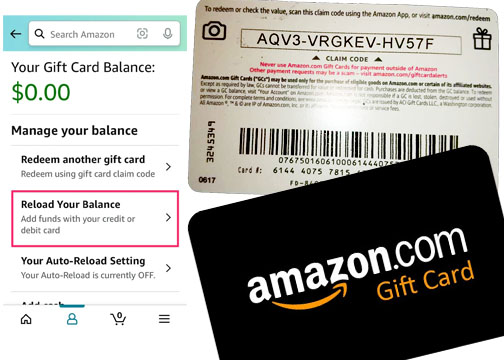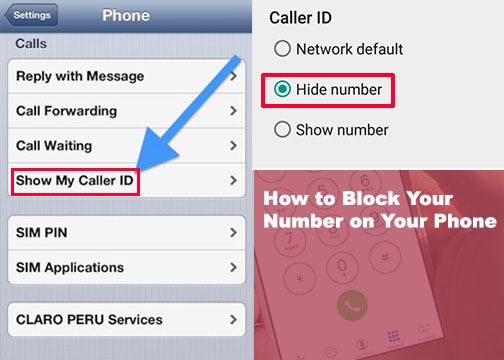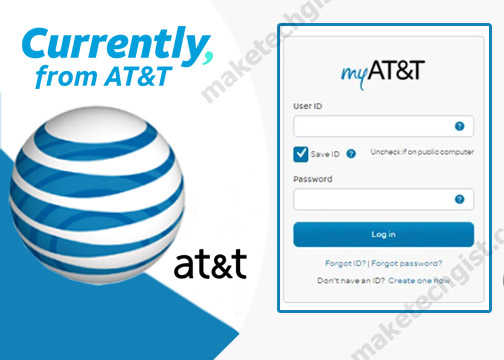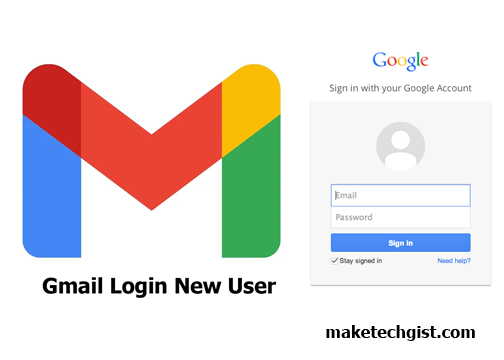How can I change my Yahoo Mail Password or Reset My Yahoo Forgotten Password? It is possible for users to forget their password or finds it hard to remember due to multiple email accounts. However, there are instances hackers may want to perpetrate into your yahoo email accounts and access your details. This is why there is need for you to properly secure your personal information by having a strong password for your email account.

More importantly, to change your Yahoo Mail password is to protect you from every online scam and also give access to every Yahoo service you use on the platform. More so, you need to change your Yahoo Mail password as regards your failed attempts to logging in when you enter the correct Login ID and password.
On the contrary, the Yahoo platform specially advise users to update and change their password regularly and make sure it is different from the previous one used. This is to protect and secure users account on the platform. Meanwhile, you can change your Yahoo Mail password on the Yahoo website or the mobile app using the Desktop or mobile devices. In this article, I will highlight possible steps to take on how to change your Yahoo Mail Password. In this article, you will learn steps on how to change your Yahoo mail password.
How to Change Yahoo Mail Password on Desktop
- First of all, visit the Yahoo official website on the web browser of your computer.
- On the next page, it shows you a platform asking you if you already signed in to Your Yahoo account. If you have not logged in yet, enter your email address, click “Next”, enter your password, and click “Sign in”.
- Click on the Name Tab and then click on Account info to access and open the Account page.
- On the next page at the left side, click on the Account security section.
- On the sign in page, click on the Change password link.
- In the New password section, enter a new, secure and stronger password. Then, re-enter the password in the confirm new password section.
- Now, click on the “Continue” button to complete the process.
- Thereafter, you are directed to a recovery email and phone number link. You can skip this step by clicking on the I’ll secure my account later link.
- On the next page, the Account security page, click on Mail to go back to your inbox.
How to Change Yahoo Mail Password on Mobile
I am happy to tell you that you can also change your Yahoo Mail Password on your mobile device. This is done by using the Yahoo Mail app. However, follow the steps below:
- Download and install the Yahoo Mail app on your device.
- Launch and open the Yahoo mail app.
- Tap on the menu icon (three dot) at the top-left corner of your screen.
- On the next page, click on Manage Accounts at the top menu drop-down button.
- A list of your accounts pops out. Then, select the one you want to change password for among them. Then, tap on the “Account info”.
- Click on the “security settings” at the center of the page.
- Enter the security code and then click on “Change Password”.
- Then, click on the “I would rather change my password” at the bottom of the screen.
- Enter a new password in the “New password” section. Then, re-enter the password in the confirm new password section.
- Then, click on the “Continue” button to complete the process. After this process, your new password will be saved and you are redirected to your Yahoo inbox.
Meanwhile, there are instances these steps don’t work in your mobile app. However, you can change your password using mobile web browser. You can also recover Yahoo Mail account password.
How to Recover or Reset Yahoo Mail Password
If your account was hacked or you forgot your password. Then, you can recover password through these steps.
- Go to the sign in to the Yahoo Account security page.
- Click on the “I don’t remember my password”.
- On the next page, enter your Login ID.
- On the next page, you have three password recovery option
- Recovery using Alternate Email address.
- Recovery using phone
- Recovery using secret Questions.
After entering the above following information, you password is fully recovered and it also serve as a guide to changing your Yahoo Mail password.