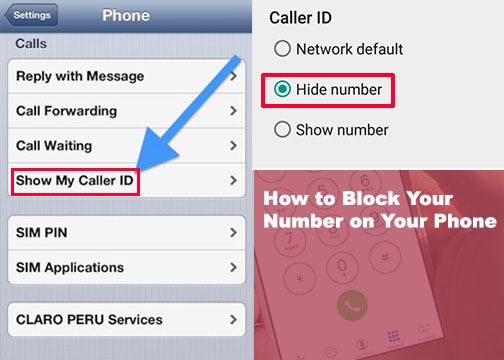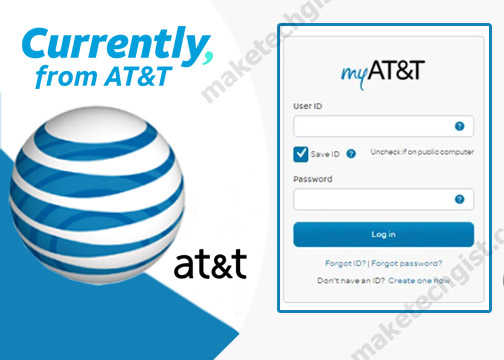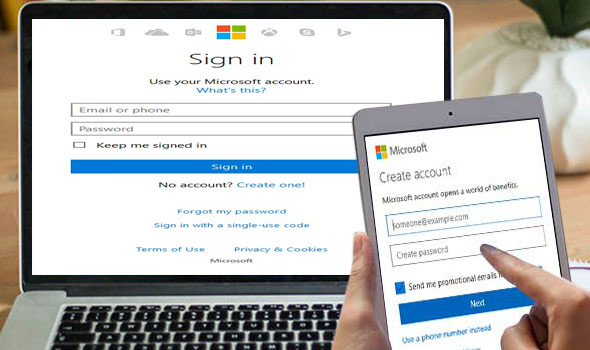How can I Use Google Hangouts on my PC and Smartphone or do you know you can make a voice call and video calls on Google? Well, if you don’t know; Google Hangouts does that. Meanwhile, the world is fast moving such that people now talk to one another using video calls on apps like WhatsApp, Facebook Messenger, Zoom, and many more. This is now common in homes and even in workplaces among coworkers. However, most people don’t know they can also make calls on Google. This can only be achieved using Google Hangouts.

What is Google Hangouts?
Google Hangout is an app designed by Google to improve communication among its users. This app is a communication tool that enables users to make free voice calls, chats, and engage in other video calling services. However, in as much as it is a free platform for everybody you may not be able to use it unless you have a G Suite and a Gmail account up and running. Meanwhile, it is made available for all Smartphones, Mac, and other PCs. The App also serves as your phone text messaging app.
Over the years, Google users have been familiar with the Google Talk app but Hangout surfaced an app to replace it. One good thing about the platform is the provision of voice calls, video calls, and video conferencing for free via Wi-Fi instead of using your data plan. However, to use Google Hangouts on your PC and Smartphone, you need to have a Google account. The app is very useful for personal and business purposes. For businesses and organizations, you can access the app using the G Suite and it works better among remote teams as a collaboration tool. Meanwhile, organizations get two Hangout packages – Hangout Chat (used for team messaging) and Hangout Meet (used for videoconferencing). For the individual purpose, visit the website or sign in to your Gmail account and start chatting with friends and families on your contact.
How to Use the Google Hangouts App on a Smartphone
On the contrary, Hangouts works better on Smartphones since it is an app supported by most devices. To use the Hangout App, all you need to do is download the Google Hangout App from the Google Play Store or iOS Apple store. You don’t need to create a new account since you already have existing Gmail account information. Below are the following steps on how to use the app.
- Launch and open the app on your mobile device.
- Click on the green and white plus “+” button right corner of the homepage.
- On the next page, select either New Video Call or New Conversation.
- Then, choose the contact you want to invite to your Hangout. This is done by entering the name, email address or phone number. Meanwhile, if you want to message multiple people just click on the “New group” options.
- Then, you can start chat and hit the phone icon for a voice call or camera icon to start a video call.
How to Use the Google Hangouts App on a PC
To use the Hangout app on any PC is easy and simple. All you need to do is to get some equipment as supports. Let’s take for instance; some desktops don’t have microphone and webcam compared to some laptops. In this case, you can use external support. Just go through the instruction below to discover how to use hangout on a PC.
- Login to your Google account and enter “hangout.google.com” on the URL of your web browser.
- On the next page, the Hangout homepage pops up which shows a list of all ongoing chats. At the center of the page, the platform offers three options namely “phone call”, “video call”, and “Message”.
- Choose any of the options you want. To start conversation, enter the name, email address or phone number of another Hangout user. You can also use the contact of the person on the chat list. Please note, that you can also invite multiple people to the video chat session.
In conclusion, this article gives the secret on how to access and use the Hangout anytime.