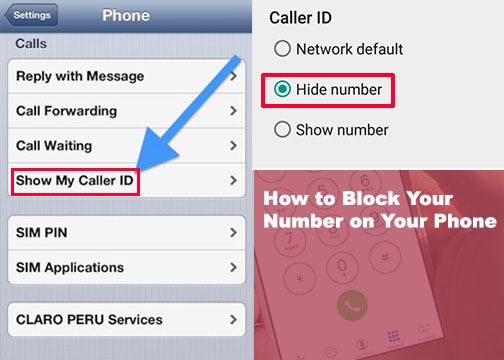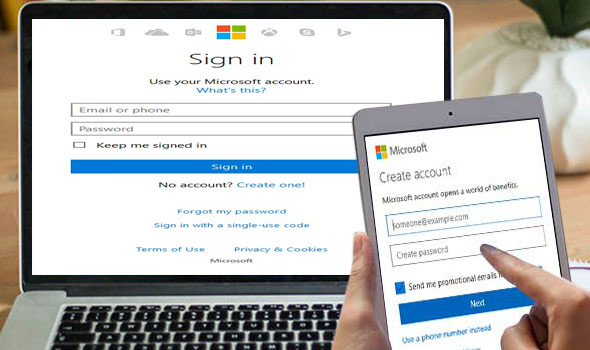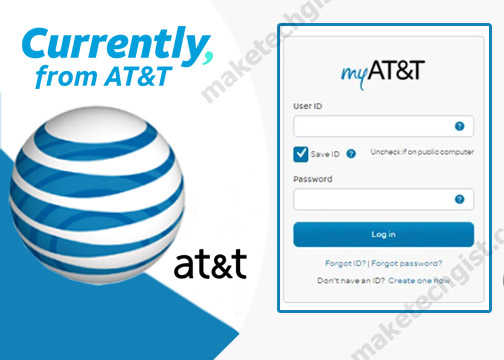Do you know you can now create, share, and watch reels on your Instagram feed? Well, it is so surprising many of the Instagram users don’t know they can now create, share and watch funny entertaining videos on their smartphones to friends and loved ones. On the contrary, this feature has a common trait with the Tik Tok platform which made the social media website go viral. However, for instagram users not to be left out; Instagram’s parent company – Facebook released the Reels feature to all its users so that they can enjoy the platform and serve them better.

Furthermore, to create, share and watch Instagram reels, you need a valid instagram account. On the contrary, one sad thing is that some users are not aware of this feature while others don’t know how to use it. Moreover, due to the ban threat hovering around Tik Tok in the United States. It is not funny anymore such that Tik Tok’s users are beginning to divert to the Reels’ platform. Therefore, in this article I will explain to you on how to create, share and watch an Instagram Reels on your device.
What are Instagram Reels?
Just like Tik Tok, Instagram Reel is a feature on the platform where users can create funny and entertaining videos that you can share with friends and family and other Instagram users. This works by recording and editing a 15-second multi-clip video with audio, effects and new creative tools on the platform. One good thing about this platform is that it allows users express themselves while entertaining others. This is done by singing a song in your own way, trying out a dance in a new or existing style and maybe spreading a news or message on something other people are interested in. Apart from personal use, it can also be used for business purposes as a marketing tool.
More so, Reels is available for both private and public account. For public account, you can share reels on your feed while for private account only your followers will be able to see it. Additionally, if you have a public account you can make reels available to a larger audience in the Instagram community using a new space in Explore.
According to Instagram, What Reels in Explore offers to users is to give them the chance to become a creator on Instagram and make them reach new and large audiences around the globe. However, it is mandatory for you to know how reels work. Meanwhile, this feature works in a systematic process where you have to create, share and watch the reels. The instruction below tells you how the Reels work.
How do Reels work on Instagram ?
First of all, to know how the platform work is simple. All you need to do is to know how to create, share and watch the Instagram Reels feature on your Smartphone. Download and install the Instagram app on your Android and iOS devices to get started with this feature.
How to Create Instagram Reels
- Launch and open the mobile app on your device. Then, it takes you to Instagram account if you have signed in already.
- Locate your Instagram feed tab, and then click on the Camera icon at top left or you can swipe right.
- On the next page, an interface pops up having three options (Live, Story, and Reels) at the bottom of the page with a horizontal scroll bar. Scroll left and set it to Reels.
- On the same page, you have several icons which include audio, speed, effects, and timer at the left corner of the page.
- To start recording, you can use the record button by holding it down or the camera icon or video icon above the Reels options. then, tap the button again to stop. Meanwhile, you can use the camera icon at the bottom left corner of the page to upload a video from your phone.
- After recording the Reels, to check for the outcome of the Reels recorded click on the “Back or left arrow” button. In this section, you can trim your recorded video or remove a specific clip with the “Delete or trash” button.
- You can use the “Forward or Right arrow” button to add stickers and emojis or use the sticker button. You can also add some drawings, eraser stick and customize your text by using the “Draw and text” button at the top right corner.
- After using all these tools and you are happy with the video, you can click on the “Forward arrow” button again to add a cover photo and a caption.
- Then, click on “Share” and tap “Done” to post your Reels.
Meanwhile, you can click on the “Stories” button to post it in your stories. However, below are four controls editing options in your Instagram Reels.
- Audio: it is used to search for a song from the Instagram music library. This audio automatically becomes yours when you share a reel audio and you can use your original audio by recording it alongside with reel.
- AR Effects: in this section you can use select one out of the varieties of effects in the effect gallery. You can use this to record multiple clips with several effects. It is created by both instagram and creators. To use this effect, click on the Smiley face icon and select from a number of filter effects at the bottom of the screen.
- Timer: using this tool, the timer sets duration for any clip you want to record. All you need to do is press the record button and you will a 3-2-1 countdown. The recording stops when select any amount of time.
- Speed: this is used to speed up or slow down part of selected video or audio. You can also make slow motion videos and help stay on a particular beat using this tool.
How to Share your Instagram Reels
To share Reels on Instagram with your friends, family and followers is simple. However, you can also choose whether your want to share it to your feed, your story or in the Explore section. This depends on the kind of account you have on the platform.
To Share Reel to Instagram Story
When you want to share your clip on your story, all you need to do is to just click on the “Stories” to proceed. After this, your reel then appears like a normal story but disappear after 24 hours.
To Share Reel to Explore Section
To share in the Explore section, just click on the “Cover” button to write a caption and change your cover photo. After sharing on the Explore section, it will show on a separate Reels tab on your profile. It will also in the Explore sections where people can see all the reels you have shared.
To Share Reel to Instagram Feed
In this section, when you share on your feed it will appear on your main profile grid.
In addition, you can share your Reels to your followers both on the app and the web. To do this, just follow the required steps.
- Launch and open your app on your device.
- Locate the User icon at the bottom right corner of the screen.
- Click on the “Reels’ tab.
- Then, click on the video you want to share.
- Click on the message icon at the bottom left corner of the homepage.
- You will find two sharing options – “Add video to your story” and “a list of followers”. To post Reels video to your story, click on the first option. The second one is to post or send message to your followers. Let’s take for instance, select the second option and Hit the send button at the bottom of the page.
Meanwhile, you can also share a Reel with someone on the web. All you need to do is click on the three dots at the bottom left of the page. Then tap on reel. Then, select the copy link to copy the hyperlink of the reel and paste it anywhere on the web. You can also share on other apps like WhatsApp, Facebook and many more, just tap the “Share to” button.
How to Watch Instagram Reels
For first-timers, watching Reels might be difficult. Just follow the steps below.
- Click on the “Search” icon at the bottom of your Instagram app
- Locate the Reels video at the top of the page.
- Then, you can continue to scroll down as you see more Reels videos. You can also use your Instagram feed to see more reels through the creators you follow.
On the contrary, you can also watch other people’s reels using their stories, their profile and using their explore tabs.