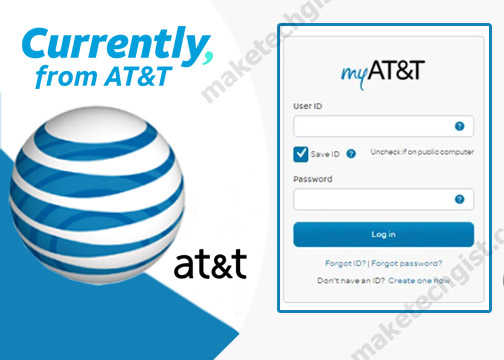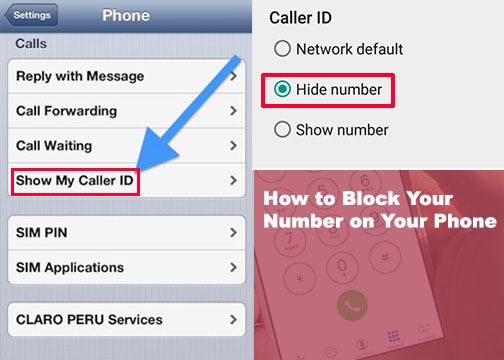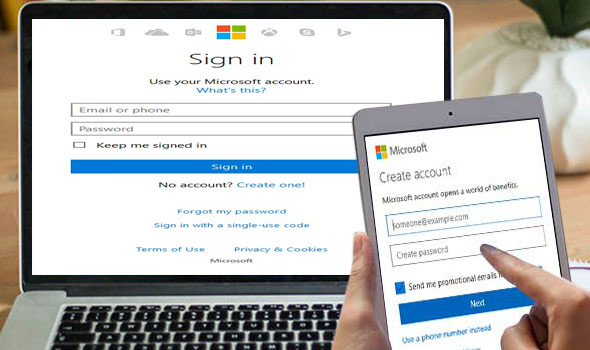How do I sign out of Gmail on all devices? On the contrary, if you are not safe or comfortable with the devices you have used to sign in your Gmail account. Or perhaps, you discover you forgot to sign out Google account on other people’s devices like computer and mobile phones either android or iPhone. For safety and security reasons, it is advisable you sign out your Gmail account from those devices when you are not using them. You also have to keep in mind that when you make use of devices in public to sign in to your Gmail account. Always remember to sign out to avoid giving someone else access to your Gmail account.

This may result in your Gmail password being changed thereby granting someone else access to your Gmail email address. However, if you remember you forgot to sign out your Gmail accounts on any device or you want to know how to sign out of Gmail on computer with multiple accounts. Do not panic, you can easily sign out your Gmail account on all devices by simply going to the www.google.com/devices website on your PC or mobile phone. This will show you all the devices where you used Gmail sign in account and the location. All you just need to successfully sign out your Gmail account from anywhere you have signed in is simply by just clicking on the “Sign out” button. Let’s quickly dive into the possible ways of how to make Gmail sign out of all devices.
RELATED”>>>>>>>>>>>> Gmail Login New User – How to Access Your New Gmail Email Account | Login Gmail New Account
How to Sign out of all Gmail Accounts on all Devices
You can either do the Gmail sign out of all devices mobile or computer. However, if you want to know how to logout all devices where you have your Gmail account. Simply, follow the steps below.
How to Sign out of Gmail on Computer
- Start by visiting www.gmail.com in the web browser of your computer.
- Next, Sign in to your account.
- Your Gmail inbox will appear, click on the Google profile photo or icon in the top-right corner of the screen.
- Next, click on “Manage your Google Account”.
- On the Google account page, click on “Security panel”.
- Under Security, scroll down and find “your devices”.
- Under your devices, click on “Manage devices”.
- You’ll see all the devices where you’re currently signed in to your Google Account and also devices where you have signed out in the last 28 days. For more details, select a device.
- Click on the three-dot icon.
- Then click on Sign out.
If you know you don’t know the device where your Gmail account is signed in, you can click on the “Don’t recognize this device”.
How to Sign out of Gmail on Android & iPhone using Gmail App
To know how to log out Gmail account from all devices on Android, iPhone, iPad or tablet is easy. But you will have to download the Gmail mobile app on any of your devices. Once you done this, you can now follow the steps below:
- Launch and open up the Gmail app on your phone’s home screen.
- On your Gmail inbox, tap on the Google profile photo or icon in the top-right corner of the screen.
- Next, click on “Manage your Google Account”.
- Then, tap “Security”.
- Under the security bar, scroll down and locate “your devices”.
- Then, click on “Manage device”.
Now, you choose to click on the three-dot icon on the device you want to sign out your Gmail account.
Other Recommended Gmail Articles People Are Reading
Gmail Login – How to Login to a Gmail Account on a PC or Smartphone | Sign in to Gmail
Sign in to Gmail Account >> [Gmail Email Login]
How to sign out of Gmail on Computer, Android & iPhone
Gmail Sign Up – How to Sign Up for a New Gmail Account | Create a Gmail account