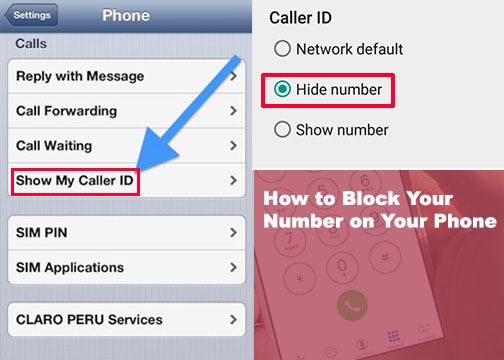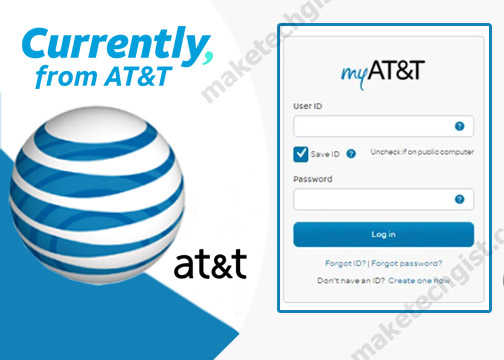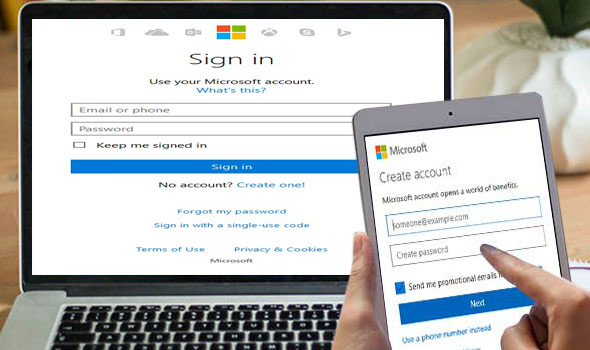How can I add another email address to Gmail? First of all, Gmail allows its users to add another account or email address created to their Gmail account on the Gmail.com website. With this, you can use another email address to sign in to your Gmail address account. The alternate email also serve as a security measures which helps to recover your Gmail account in case you forget your password, or you get locked out or someone else had accessed your account to a point of being hacked. However, with the non-Gmail email address you have added to your Gmail account you can recover your Gmail account. This works just like using the gmail sign in add account or the gmail sign in to another account gmail, but in this case you will make use of another email address from another email service providers. In other words, you can add another alternate email address to your Gmail account and use it as a login ID to get access to your Gmail account, notification, and other amazing features of Gmail.

Let’s quickly dive into something some hard facts you must know when it comes to adding an alternate email to your Gmail account. Although, it appear like adding another email address is just like when you add another google account but in this case you have bear somethings in mind. These things are important things you must do and keep in mind after you add another Email address to Gmail.
- You cannot add another email address that is already linked to an existing Google account.
- When you want to login into your Gmail account using your alternate Email address, you must enter your Gmail account password.
- You cannot add Gmail as an alternate Email.
Now that you are now familiar with these facts, let’s quickly dive into how to add an alternate email address to an existing Google account.
RELATED”>>>>>>>>>>>>> Gmail Sign In Add Account – How to Login Another Gmail Account
How to Gmail Login Different User on PC and Mobile Devices
How to Add Another Email Address to Gmail
You can use your desktop computer, Android or tablet, iPhone or iPad devices to add another Email as an alternative to your Gmail account. To learn how to create new email account to Gmail, follow the steps below:
Add Another Email Account to Gmail on Computer
- Go to www.gmail.com in the web browser of your computer.
- Next, log in to your Gmail account.
- On your Gmail inbox page, click on the Google profile photo in the top-right corner of the screen.
- Next, click on “Manage your Google Account”.
- On the Google account page, click on “Personal info”.
- Under Personal info page, scroll down and find “Contact info”.
- Then, click on “Emails”.
- On the next page, scroll down and find “Alternate Emails”.
- Now, click on “Add Alternate Email”.
- The next step is to sign in your existing Gmail account.
- Then, enter the Email address you want to add as an alternate email.
- Next, you will need to verify a verification link sent to the email address you provided as an alternate email.
- Finally, click on the link to confirm you want to add the Email as an alternate email to a Google account.
To Add Another Email Address to Gmail on Android
- Open up the Gmail app on your Android or Tablet’s phone’s home screen.
- On your Gmail inbox, tap on the Google profile photo or icon in the top-right corner of the screen.
- Next, click on “Manage your Google Account”.
- On the Google account page, click on “Personal info”.
- Under Personal info page, scroll down and find “Contact info”.
- Then, click on “Emails”.
- On the next page, scroll down and find “Alternate Emails”.
- Now, click on “Add Alternate Email”.
- The next step is to sign in your existing Gmail account.
- Then, enter the Email address you want to add as an alternate email.
- Next, you will need to verify a verification link sent to the email address you provided as an alternate email.
- Finally, click on the link to confirm you want to add the Email as an alternate email to a Google account.
To Add Another Email Address to Gmail on iPhone and iPad
To learn how to add another email account on iphone, simply follow the steps below:
- Open up the Gmail app on your iPhone or iPad’s phone’s home screen.
- On your Gmail inbox, tap on the Google profile photo in the top-right corner of the screen.
- Next, click on “Manage your Google Account”.
- On the Google account page, click on “Personal info”.
- Under Personal info page, scroll down and find “Contact info”.
- Then, click on “Emails”.
- On the next page, scroll down and find “Alternate Emails”.
- Now, click on “Add Alternate Email”.
- The next step is to sign in your existing Gmail account.
- Then, enter the Email address you want to add as an alternate email.
- Next, you will need to verify a verification link sent to the email address you provided as an alternate email.
- Finally, click on the link to confirm you want to add the Email as an alternate email to a Google account.
How to Remove Alternate Email to Gmail
To remove another email you add to your Gmail add account is very easy and you have to follow the same steps stated above. But in this case, instead of choosing “add alternate emails”, you will choose “remove alternate emails”. Follow the steps below to learn how to remove alternate Email added to your Google Gmail account.
- Visit www.gmail.com in the web browser of your computer or mobile phone.
- Next, sign in to your Gmail account.
- On your Gmail inbox page, click on the Google profile photo in the top-right corner of the screen.
- Next, click on “Manage your Google Account”.
- On the Google account page, click on “Personal info”.
- Under Personal info page, scroll down and find “Contact info”.
- Then, click on “Emails”.
- On the next page, scroll down and find “Alternate Emails”.
- Now, click on “Remove Alternate Email”.
- Confirm to remove the Alternate Email from your Google account.
- Wait for some seconds, the Alternate email will be removed.
Other Gmail Recommended Articles People Are Reading
How to Create a Gmail Account – Gmail Account Sign Up
How to sign out of Gmail on Computer, Android & iPhone
How To Find Emails Using Gmail Search on your computer, Android, iPhone and iPad
Gmail Login New User – How to Access Your New Gmail Email Account | Login Gmail New Account