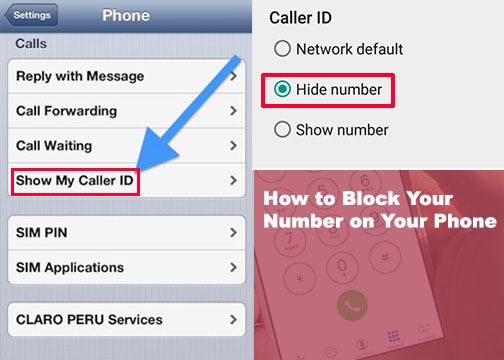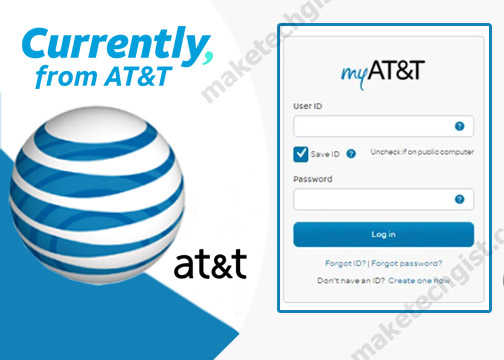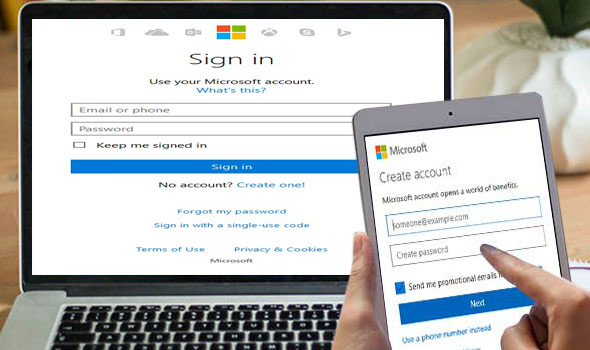Gmail Account Sign Up – Gmail is a very well-known email service provided by Google. To create a Gmail account, you must sign up for a Google account. This account allows you create a username and password which gives access to sign in to Gmail and other Google products like Google drive, Google Docs, Google play, YouTube, etc. With your Google account, you also get access to your Gmail inbox where you can edit your mail settings, send and receive emails from Gmail and other email service providers like Outlook, AOL, Yahoo and many more. Simply follow the steps below to create your Google account for Gmail.
How to Create a Gmail Account
- Go to Google Account Creation Page
- On the next page, follow the steps on the screen to by entering basic required information.
- Enter first and last name.
- Choose a username for your account. If you prefer to use an existing email address, select the I prefer to use my current email address option located below the username field.
- Enter a password. Re-type the password again to confirm it is accurate. It is recommended to use 8 or more characters with a combination of uppercase and lowercase letters, numbers and symbols. You can check the show password option to finally ensure the password is accurate.

- Click Next.
- On the next page, enter your phone number to verify your account security. Google uses a two-step verification process for your security.
- You will receive a text message from Google with a verification code. Enter the code to complete the account verification.
- Provide your optional email address. This will help you secure your account in case you want to reset your password.
- Enter the month, day, and year of birthday in the specified fields.
- Then, choose a gender option. If you do not want to be identified by any gender option, select the Rather not say or custom options.
- Tap Next.
- Review Google’s Terms of Service and Privacy Policy, then click I agree
- Congratulations, your Google account is now created and ready for use.
You will automatically be redirected to the My account page where you can choose the Gmail icon from the top corner of the page or on your Google Chrome web browser.
READ ALSO >>>>>>>>>>>>>>>>> Sign in to Gmail Account >> [Gmail Email Login]
How to Import your contacts and mail to Gmail
Google allows you import your phone contact and mail with a tool. This tool help you move your contacts and email from your previous email service provider to your new Gmail account. To find the tool, click on the gear icon to get to Settings. Then click on See All Settings. Choose Accounts and Import at the top of the Settings windows and then click on Import Mail and Contacts.
If you want more information, click on Learn More. After clicking on Import Mail and Contacts, follow the instructions to complete the process.
How to Secure your Google Account
Once you have created your Gmail account, it is important for you to know how to secure your Gmail account. However, there are ways in which you can secure your Gmail account.
- Add Account Recovery Options: you need to enter recovery options which include either your phone number or email address to recover your account.
- Turn on Two-Step Verification: another way to secure your Google account is to set up or turn on the two-step verification. This helps protect and prevent online cybercriminals from accessing your email account.
- Delete Spam or Suspicious Data: it is important for you to know that one of the methods of accessing your account detail is through spam links. However, it is advisable for you to remove or delete any spam or suspicious links on your account.
- Turn on Screen Locks: this feature allows you to personally have access to your Gmail email account. With this feature, you mandate, receive and authorize access to your email account.