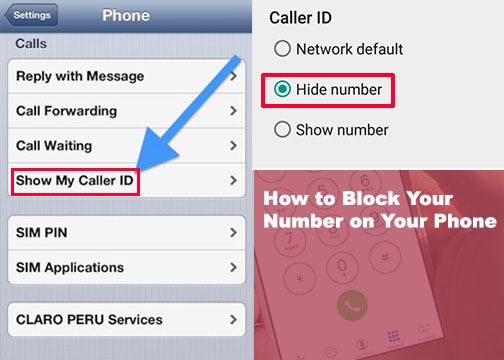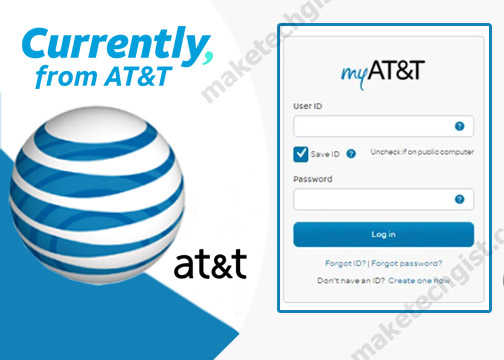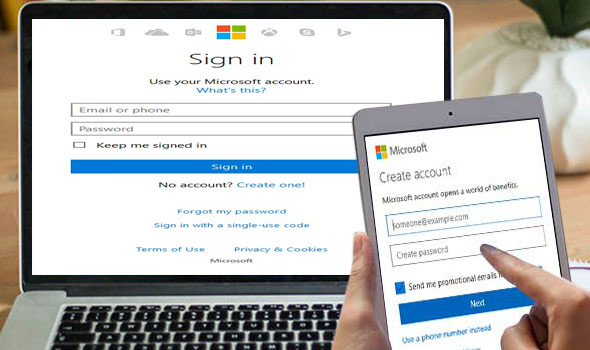How do I turn on dark mode on messenger or is there a dark mode for Facebook messenger? It is no longer news that most social media apps like WhatsApp, Instagram, and many more are now having a dark mode platform. On the contrary, the Facebook messenger is not left out since promised by the platform during a developer conference last year. However, the dark theme is customized for Facebook users to give them a better experience. This helps them conserve their battery and reduce eye strains from them using the app.

Furthermore, to activate the dark mode on Facebook messenger all you need to do is switch over to the Dark mode settings on Messenger using the toggle button from white to black. As earlier said, this also contributes to the health benefits of the users by reducing the brightness on their devices possible of causing defects to their eyes. Meanwhile, the Facebook Messenger dark mode comes with some amazing features which are rare in other social media app’s dark mode. It has a moon emoji that allow users to view the Messenger app in a black background.
What does Dark Mode on Facebook Messenger do?
First of all, knowing the usefulness of Facebook Messenger as a platform where users can chat and send private messages to family and friends. The Dark mode gives the platform its uniqueness by changing the chat window interface from white to a dark black background. The platform comes with the following qualities.
- The Dark mode platform possesses an Easter egg within the Messenger interface.
- Apart from the Moon emoji icon on the Dark mode settings, you can also send a moon emoji in a chat.
- The font in your comment section on your messenger changes to white with a blue background.
- Your Friend’s comments come up with a gray background with white font.
- All Facebook messenger icons, names, and headings change to white.
- A list of all your chats and conversations changes to white text with a gray background.
How to Turn on Dark mode on Facebook Messenger on the Web
Using the Facebook messenger dark mode on the web browser is simple and without stress. Meanwhile, you can also download the desktop app for the dark mode on your PC but accessing dark mode on the browser is much easier when compared to using the desktop app. Below are suitable steps to follow when you want to do this.
- Go to web.facebook.com on your web browser.
- Click on the messenger icon at thetop-right corner of the homepage to access Facebook messenger.
- Then, a list of all your chats and conversations pops up in the white background.
- Navigate and locate the bottom of the chat list and click on the “See All in Messenger” option.
- On the next page, the Facebook Messenger browser window opens up.
- Then, go to the drop-down menu and click it at the top-right corner of the page.
- In the menu option, locate and click on the Dark mode toggle button to turn it on.
- Once the dark mode is enabled, the whole Facebook messenger app window changes from a white background interface to black.
However, you can disable the dark mode feature in case you don’t want it. All you need to do is go through the same process and switch the toggle button to light mode as usual. Meanwhile, you can activate the Dark Mode on your Android and iOS devices
How to Enable on Facebook Messenger Dark mode on Android & iOS
To enable dark mode on Facebook messenger on mobile devices particularly on your iOS and Android devices, you need an updated Facebook app installed on your device. To know the required steps on how to activate the dark mode to your device, follow these steps below.
- Download and install the Facebook messenger app from Google play store for Android users or Apple store for iOS users.
- Launch and open the app on your device.
- On the next page, go to your Profile picture close to the “Chats” options at the top left corner of the page.
- Then, the profile screen pops up on the next page with different options below it.
- Locate the Dark mode toggle button and click on it. After clicking on it, it enables the Dark mode by turning it on, and immediately the entire Facebook Messenger window background changes from white to black.
In conclusion, the Dark mode in Messenger is a very interesting platform as it provides a safe chat environment for users, save their battery life and also strengthens the health of their eyes.