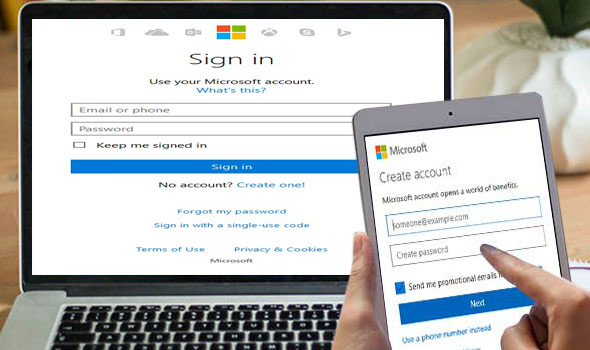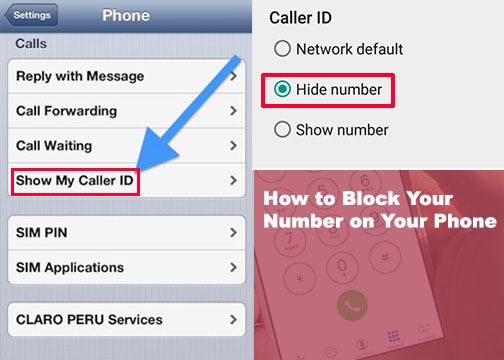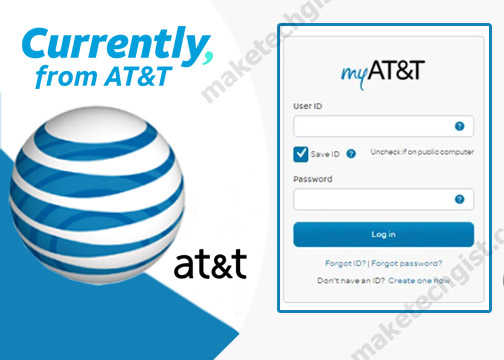This post will guide you on how to use the Outlook sign up to create a newemail account. Outlook.com is one of the best free email service providers you can think of when it comes to sending and receiving emails from family and friends. Outlook is the new version of the old Hotmail email service acquired by Microsoft in 1997. Ever since then, if you want to login to your Hotmail.com account, it will redirect you to the Microsoft Outlook login page.

To create a new email account on Outlook.com, you will need to go to the outlook sign up create new account registration page on your web browser and enter your personal basic information. Once you create your email account, you will have different email ID options which include @hotmail.com, @outlook.com or @live.com, depending on your choice. This will also give you access to your inbox, and other Microsoft services like Skype, Outlook profile, Calendar, business, Contact, OneDrive, and lots more. Learn how to create your new Outlook account in the following steps.
RECOMMENDED >>>>>>>>>>>>>> Create New Hotmail Account – Hotmail.com Account Sign Up
Create Gmail Account >>[Gmail Sign up New User Account]
Sign in to Gmail Account >> [Gmail Email Login]
How To Find Emails Using Gmail Search on your computer, Android, iPhone and iPad
How to Create Outlook Email Account – Outlook Sign Up
- Start by visiting the official Outlook Mail Sign up page.
- Next, enter a username. You canuse the “use a phone number instead or use your email address instead” option.
- Tap Next.
- Choose either Outlook.com or Hotmail.com at the username specified field.
- Tap Next.
- Enter a password, then select Next.
- On the next page, enter your first and last name in the empty space.

- Click on Next.
- Choose your Country/region, enter your Birth date, then select Next.
- Enter the characters from the CAPTCHA image to show you are not a robot. If you can’t see the characters clearly, click on New or Audio option.
- Tap Next.
- Click I accept by checking the Send me email with promotional offers from Microsoft option.
- Congrats, you have finally set up your account. You can now open your new Outlook account on the web or set it up access in email programs on computer and mobile devices.
Note: if you forget your password, simply go to the “I forgot my password” section and follow the instructions. Keep in mind that if you are using your phone and you want to change your password. You will receive a code and type in the code on your Outlook page.
The second option is to change your password using your alternative email address. Select this option in the “I forgot my password” section. Then, you will receive information having a direct link to change your password.
To secure your account, go to settings and search “Protect my account” where you will need to enter your phone number.
Outlook Sign In – Hotmail sign in or Live.com
Once you have created your account, you get access to login to your Outlook account. Simply follow the steps below to sign in to your Outlook account.
- Go to microsoft outlook sign in page.
- Enter your email ID or phone or Skype ID that which may either be; Your-name@outlook.com”, “@live.com” or “@hotmail.com.
- Click Next.
- Enter your password
- Click the “Sign In”
RECOMMENDED >>>>>>>>>>>>>>>>>> Hotmail – www.hotmail.com | Hotmail sign in – hotmail.com – Hotmail | www.hotmail.com Login | Hotmail Account | Hotmail sign up
Hotmail Login – How to log in to my account on www.hotmail.com | www.hotmail.com login
AOL Email Login – Login to AOL Mail | AOL Mail Login | www.mail.aol.com | Aol mail sign in