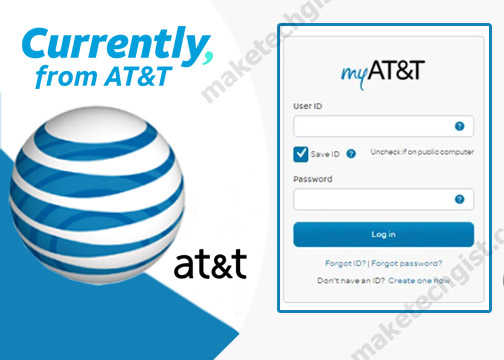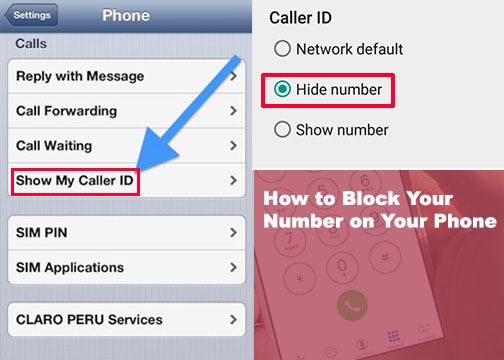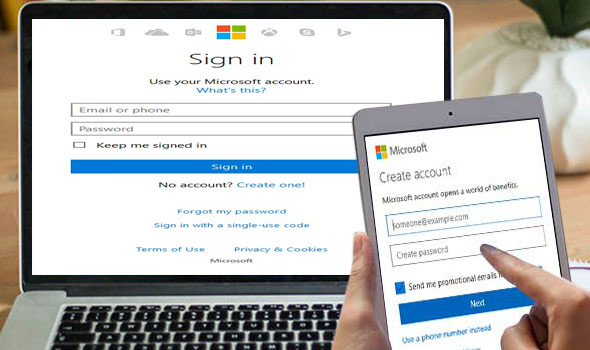Slack sign in gives user access to so many benefits on the Slack platform. This enables users connect each other as a team and enhance collaboration of communication among team members effectively to achieve organizational common goals. The Slack sign in helps team members work in channels and send messages to one another within the workspace. The platform allows users shares files and conversations among themselves and members of the team. Slack sign in also grants you access to your profile where you can access your account and manage your profile. Apart from all these benefits, the Login platform gives users access to enjoy all the features embedded in the Slack platform.

Furthermore, the Slack sign in gives users access to their personal workspace and also help you join a team workspace. The sign in process gives you access to an existing team work space. You get to understand the concept of how to use the Slack App and other third party integrations. Users also get access to start a voice or video call with other members of your workspace right from the Slack platform through the Slack sign in. However, users cannot access their account until they have gone through the sign up process by creating account.
How do I Create and Set up a workspace in Slack? | Slack sign Up
Setting up a workspace in Slack is simple and easy. This makes users become the Workspace Primary Owner; therefore creating a workspace can be done on your PC or smart phones.
- Go to the web address and enter Slack.com on the URL
- Click on “Get started” and a page pops out showing the create a workspace and sign in to slack.
- Click on ‘Create a workspace’.
- A page pops out, enter your email address and then click Next.
- Check your email for a 6-digit confirmation code.
- Enter your code, then name your workspace and click Next.
- Create a new channel for your workspace. There is an option for entering coworkers email address if you want invite others.
- On the next page, click on skip for now if you don’t want to invite others.
- Click on See your Channel in Slack to visit your workspace.
- Click on the Finish Signing Up at the top of the screen. Enter your name and password, then tap on Next button.
- Review and check your workspace name and URL, then click Finish to save. Welcome to Slack!
In addition, creating your own workspace can be done on your smart phones by downloading the Slack App on device.
How to create a workspace in Slack on iOS and Android
To create a workspace on your iOS and Android smart phones. You must make sure your device is connected to the internet, therefore for iPhone users you can download the Slack App through the iOS Apple play store and on Google play store for Android users.
- Open up the Slack App on your device.
- Click on ‘Get started’
- Enter your email address, then click on confirm
- Click on the Email App, confirm your verification code from your email address to return to the Slack platform.
- Click on Create a new workspace.
- Name your workspace and change the workspace URL if you want.
- Enter your full name and a secure password.
- Tap on the I Agree to accept the Slack Terms of service, then click on Done.
After following these procedural steps, it gives you access to sign in to your workspace anytime and anywhere you are in the world.
Sign in to your workspace – Sign in | Slack
Creating an account automatically gives any user access to sign in into their slack account anytime. They can access their workspace database and their team’s workspace too. However, users can sign in using different platforms which include using the desktop app, the web browser, iOS and android smart phones.
- Go to web address on your web browser, enter Slack.com on the URL
- Click on Sign in
- A page pops out requesting you to sign in to your workspace.
- Enter your email address and click on continue.
- Confirm Email address to see your workspace and the Slack URL.
- Click on Launch next to a workspace to sign in.
In conclusion, the sign in process to your Slack workspace enables users to enjoy all the Slack benefit and features.