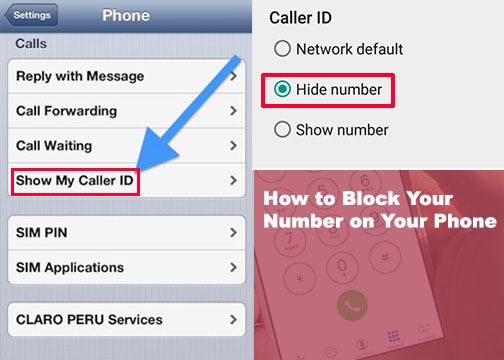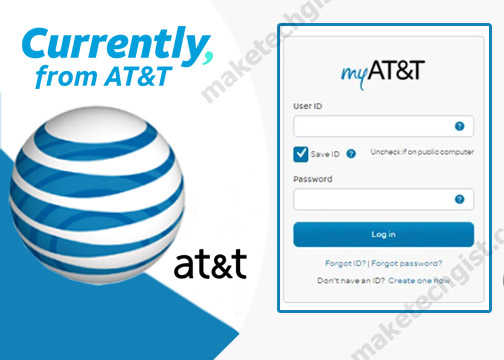What is Google classroom and how does it works? The Google classroom is an online classroom platform created for teachers to teach students effectively at school. This is a free resourceful web app that organizes and facilitates learning communication between teachers and students. This is a medium to improve paperwork based education for students and make work easier for teachers using this tech platform. On the platform, teachers manage and streamline all the activities of the student. One amazing thing about Google classroom is that is it is free for schools but you must make sure you are using Google apps for your Education. But if you are not using the app then you have to go for the paid version or register for a free Google app.

What is Google Classroom?
This is an app developed by Google built for online interaction between teachers and students such that teachers can share and manage academic workload with the use of documents. The platform uses the G suite Education which includes features such as videoconferencing and other useful features which can make learning easier online. The G suite for Education gives students access to other apps like Gmail, Drive, Calendar, Slides and many more. On the contrary, the classroom has a dashboard for both teachers and students but they need to have a Google account before they are allowed to upload anything. On the classroom platform, teachers can give assignment and provide room for feedback and collection of assignment.
How does Google Classroom Works?
The Google classroom can be accessed on the website, Android and iOS. All you need to do is download the app on your PC and mobile devices. On the platform, each teacher is entitled to a section for each of their classes when he or she logs. One color and a different banner is assigned to each class to help teachers and students of a particular class differentiate between multiple courses. As earlier discussed, the classroom has a dashboard which has the following features – Announcement and discussion question, stream page for assignment, classwork page for hosing documents, links and videos. It also has a portal for upcoming events. Meanwhile, teachers can invite other teachers on the Google classroom dashboard platform.
Features of Google Classroom
The classroom is full of so many unique features for both teachers and students. Below are the following features on the platform.
- The classroom gives teacher access to organize the class stream by adding topics to posts.
- The platform also gives room for parent to participate such that they are invited to share summaries o student’s work. They also receive about their kids and class announcements.
- It connects both the teacher and the students together.
- Teachers can create and set up a class and invite students for learning.
- It facilitates communications between teachers and the students.
- It gives teachers access to create, review and mark assignment.
- Students get access to see their assignment, share documents and other class materials.
Meanwhile, to enjoy all these features you need to create an account on the platform either as a teacher or a student.
How to Create a Class in Google Classroom
First of all, what a teacher does before the student can join the platform is to create an online classroom on the Google classroom platform. The teacher is responsible for managing and sharing all the documents their students need. They organize, assign and give assignment in the class and students are expected to submit the assignment. On the contrary, to create an account you need to sign up for a Google apps Education account. However, to know how to create a class kindly follows the instruction below.
- Go to your web browser and enter classroom.google.com on the URL. Meanwhile, make sure you have already created a Google app for Education account.
- On the next page, Sign in with your Gmail or Google app for Education account.
- Then, the welcome screen pops up, click on the (+) plus sign at the top right corner.
- Select “Create Class”.
- In the Create a Class section, enter the Class Name and section.
- Click on create.
After creating your class, students can join the class. This is done by teachers by displaying the join code. However, you can also customize your Google classroom.
What you see after creating a classroom
- Stream – this is used to manage class assignment and make announcement to the class.
- Students – this is section where you manage students. This is where you invite them to class.
- About – this is segment where you add and tell location for the class, course title and required materials for the class.
- Add a new class – this section tells you to add a new class by using the plus sign.
- Rename or archive a class – this is where you review previous classes.
- Access Google Drive for the class – when you click on the file icon, it opens the Google drive where all classroom materials are stored.